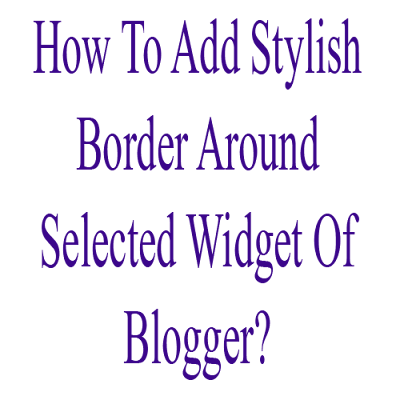
It’s a dream of every blogger that his blog should blink in the eyes of his readers, attractively. If content is the king, then Design is the palace and the royal palace must be decorated and varnished well
Some time your template is so simple that it can not attract visitors, so you have to spices up your blog, but after that time your blog gonna heavy day by day and visitors also dislike this. So now here is the middle way to design simple and stylish with easy and short coding.
If you want to add borders you can also use this code, There are many different type of codes given below.But first have a look on both two image that are showing your before and after effect of this code.(This Is Not A Perfect Image)
By this useful article you teach that How you add Stylish and Handsome borders to free blog blogger gadgets, in my experience blogger gadgets is very useful and give attraction to your visitors and readers. If your blogger blog gadgets is beautiful your readers and visitors could be stay some time on your blogger blog. So now you are ready to give shades and stylish border to your blogger blog I am describing and and giving some tips to you see the following suggestion.
 |
| Before |
 |
| After |
How To Do This In Blogspot?
1.) For All Of These Code, You Have To Do Some Thing Like This.
2.) Go To Your www.blogger.com
3.) Open Your Desire Blog.
4.) Go To Layout.
5.) Click "Edit A Gadget" On Which You Want To Add Border.
6.) Get The "Gadget" ID Where You Want To Put This Code...(If You Don't Know How To Get Widget ID Just Comment Below, I Will Explain You Easily)
7.) Open Edit HTML.
8.) Expand Your Widget.
9.) Find ]]></b:skin>
10.) And Paste The Below Code Just Before It.
For Simple Square Color Border:-
#YourWidgetID {
padding: 5px;
border: 1px solid #ff0000;
}
padding: 5px;
border: 1px solid #ff0000;
}
For Simple Square Color Border With Filled Background:-
#YourWidgetID {
padding: 5px;
border: 1px solid #ff0000;
background:#ffffff;
}
For Simple Square Color Border With Filled Background And Shade:-
#YourWidgetID {
padding: 5px;
border: 1px solid #ff0000;
background:#ffffff;
box-shadow: 3px 3px 3px #ff0000;
}
For Simple Rounded Color Border:-
#YourWidgetID {
padding: 5px;
border: 1px solid #ff0000; -moz-border-radius:6px; -webkit-border-radius:6px;
}
For Simple Rounded Color Border With Filled Background:-
#YourWidgetID {
padding: 5px;
border: 1px solid #ff0000; -moz-border-radius:6px; -webkit-border-radius:6px;
background:#ffffff;
}
For Simple Rounded Color Border With Filled Background And Shade:-
#YourWidgetID {
padding: 5px;
border: 1px solid #ff0000; -moz-border-radius:6px; -webkit-border-radius:6px;
background:#ffffff;
box-shadow: 3px 3px 3px #ff0000;
}
Customization:
1.) Change "#YourWidgetID" With Your Desired Widget ID.
2.) You Can Also Change The CSS With Your Desire.
3.) Save And Done.

0 comments:
Post a Comment